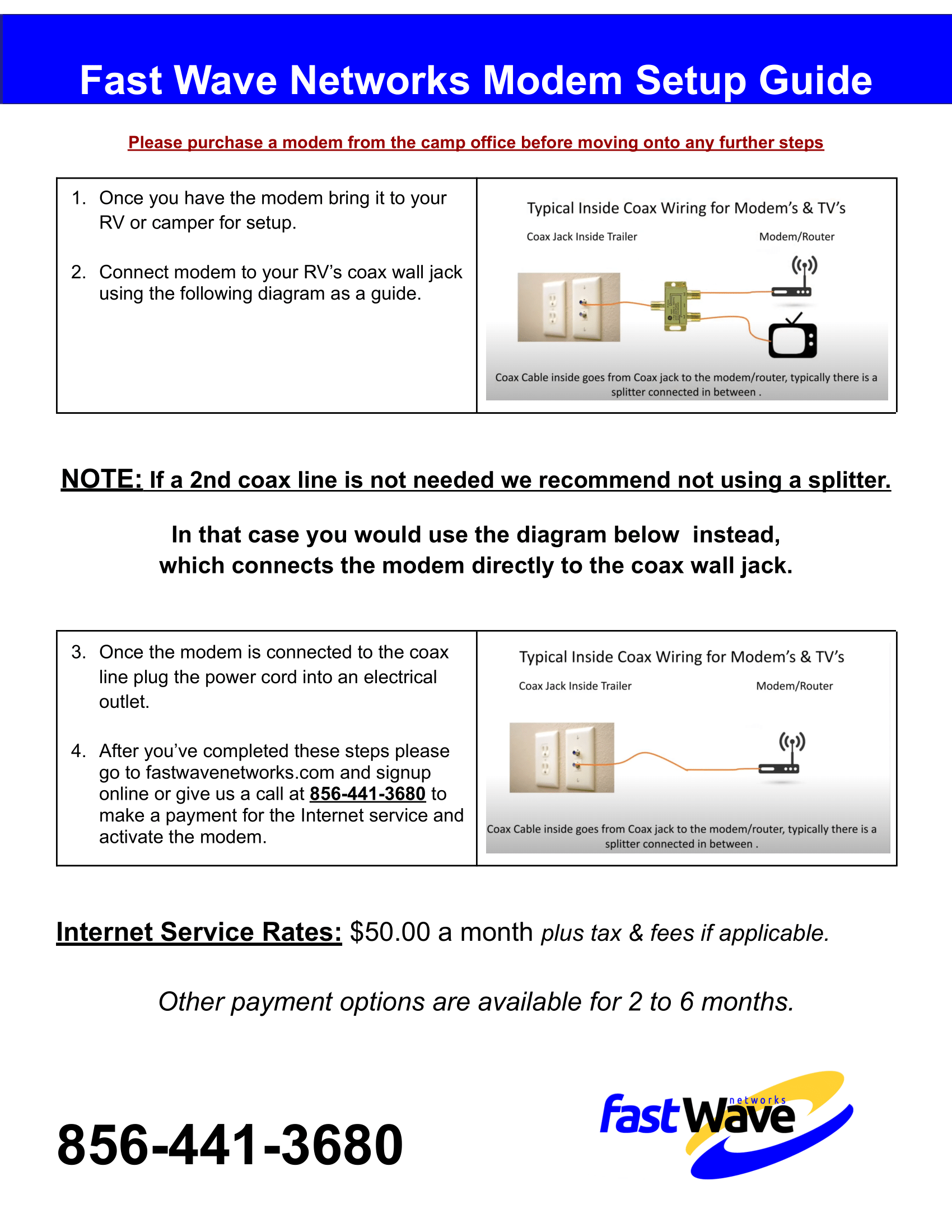Knowledge Base - Information & FAQ
How to connect to: WiFi Hotspot
- Go to your device's WiFi in Settings and look for an available Fast Wave network at the campground/park. If there are multiple, select the one with the strongest signal. (usually the one towards the top of the available networks list)
- After selecting the Fast Wave network, a voucher sign up portal screen will appear.
- If you don't have an active voucher, select how long you want the service for and select 'Proceed to checkout.' If you already have a voucher and you're adding an additional device, select 'I have a login voucher' and enter the code in the next screen.
- For new sign ups, enter your contact and billing information as requested in the next screen. After payment is received, you will receive 2 emails:
- A confirmation email with a link to your captive portal
- A second email with your voucher code (used to connect other devices)
How to connect to: Cable Modem
- After receiving your cable modem, (available for purchase at your campground's office) plug the coax cable and power cable into your modem.
- Wait for the modem to power on. (can take anywhere from 3-6 minutes)
- Once the modem has powered on completely, grab your device and go to your WiFi settings. Look for your modem's SSID (this can be found on the back of your modem alongside your passkey/password) and connect to it.
About your connection: WiFi Hotspot
- A standard voucher consists of 4 devices and offers speeds of UP TO 15Mbps down and 5Mbps up. Upgraded Vouchers allowing up to 8 devices is also available.
- When a voucher is close to expiration, you have the ability to extend your voucher from the captive portal (sent to your email when you first purchased your voucher).
- Voucher codes cannot be reused after expiration, buying a new voucher will create a new code for your devices.
- Devices that can't access a browser can be added to the network by going to the captive portal and entering the MAC address for that device.
- If selecting the FastWave network does not prompt a portal screen, try the following steps:
- Turn your device's Wi-Fi off and back on and reconnect to the network.
- Go to the FastWave network and select 'Forget this Network,' retry connection.
- If you're inside a camper, try walking outside and see if the connection improves.
- Try opening up a browser and visit a random website, this might prompt the portal to come up.
About your connection: Cable Modem
- Cable Modem speeds are offered UP TO 25Mbps down and 5Mbps up, there is no limit to how many devices you can connect to your modem's network.
- Always ensure that your modem's power cable and coax cable are both plugged in properly and verify that modem's lights are turned on.
- If your service was turned on and you're still not getting an internet connection or seeing your network, look for and remove and splitters attached to the coax cable. Splitters are a common cause for internet issues with cable modems at RV parks and campsites.
Common Questions & Troubleshooting
My connection is slow?
Spyware, Windows Updates, and IM clients can all run in the background and absorb bandwidth, making it seem that your connection has been suddenly slowed to a crawl. You can use programs such as Ad-Aware and/or other programs to test and make sure you do not have spyware on your PC that is using your connection, and keep your anti-virus current to make sure you do not have any Trojans, worms, or viruses on your PC that are slowing it as well. Ensure your wireless adapter card is located near a window that is facing the wireless access point. Be sure to remove any aluminum sunscreen from the window where the wireless card is located.
How Can I Increase my Signal?
Place your wireless device close to a window (preferably one facing the nearest WiFi access point). Interference from microwaves, cordless telephones, trees and other wireless routers can prevent you from getting a reliable signal as well, so try to limit these factors if at all possible. If you are using your laptop’s built-in WiFi adapter and relocation of the computer does not resolve your connection challenge, consider purchasing an external adapter. Built-in internal wireless adapters are designed by computer manufacturers for use inside like at your office, inside your home, or at a other indoor locations.
How can I increase my signal?
How Can I Increase my Signal?
Place your wireless device close to a window (preferably one facing the nearest WiFi access point). Interference from microwaves, cordless telephones, trees and other wireless routers can prevent you from getting a reliable signal as well, so try to limit these factors if at all possible. If you are using your laptop’s built-in WiFi adapter and relocation of the computer does not resolve your connection challenge, consider purchasing an external adapter. Built-in internal wireless adapters are designed by computer manufacturers for use inside like at your office, inside your home, or at a other indoor locations.
How can I increase my signal?
- Locate your device close to a window, away from other devices, microwaves and any obstructions between you and the closest access point.
When I open my browser I do not see the Welcome or Log In page?
Clear your browser's cookies and cache then try to navigate to any webpage. (ie msn.com)
I am seeing interference,What causes this?
Cordless phones, microwaves and other access points can all interfere with your connection.
Information
Connections
- All WiFi Services are limited to either 4 or 8 simultaneously connected (logged in) devices per voucher depending on the package you purchased.
- Blu Ray players, DVD players, X-Box and similar devices are NOT supported on the 1 Day, 2 Day and 3 Day Hotspot Service.
- To register a device please go to self care portal link you received in your email when you signed up for wifi service and self register your device’s MAC address.
- NOTE: Prices for Services are subject to any and all applicable federal, state, or local taxes, fees, etc. Access to our service is subject to the terms, conditions and policies found on the sign up splash page and / or our website.
Cable Modem Guide